Written by BuyNoir
Last updated: 2021-07-05
To make your website(shop) trustworthy, you have to provide the refund feature to gain the customer trust on your website. Here we will discuss how to refund an order in buynoir.
To create a refund in buynoir, you need to follow below steps:
Steps should be followed to create a refund order:
Go to Admin Panel, click on Sales >> Orders
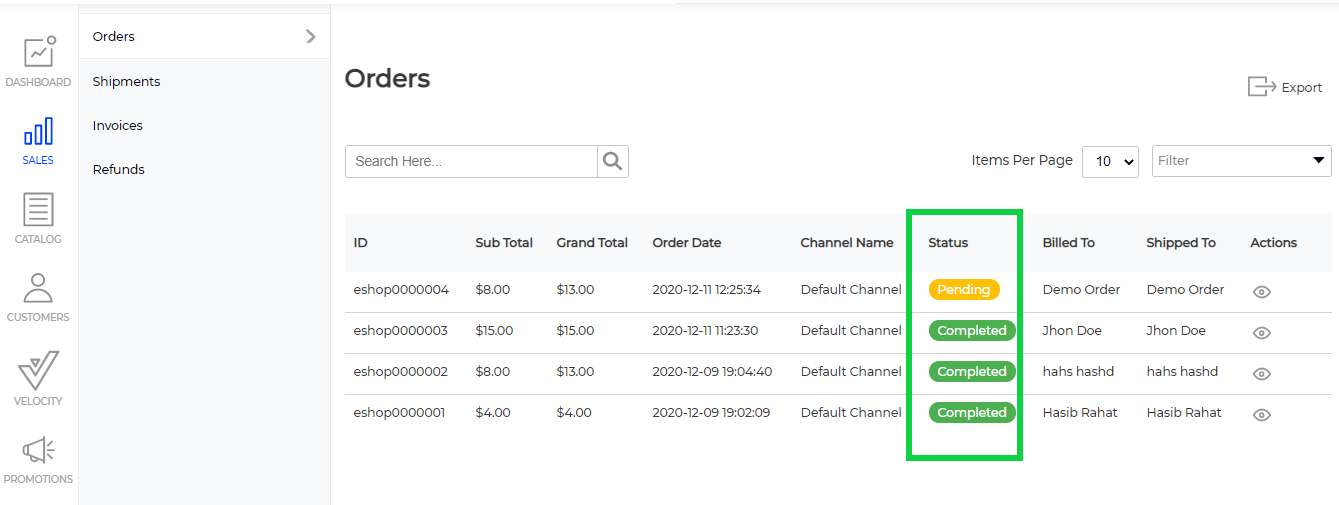
Choose the order that you wish to refund, click on the eye icon to see the transaction detail. A page will be displayed like this one:
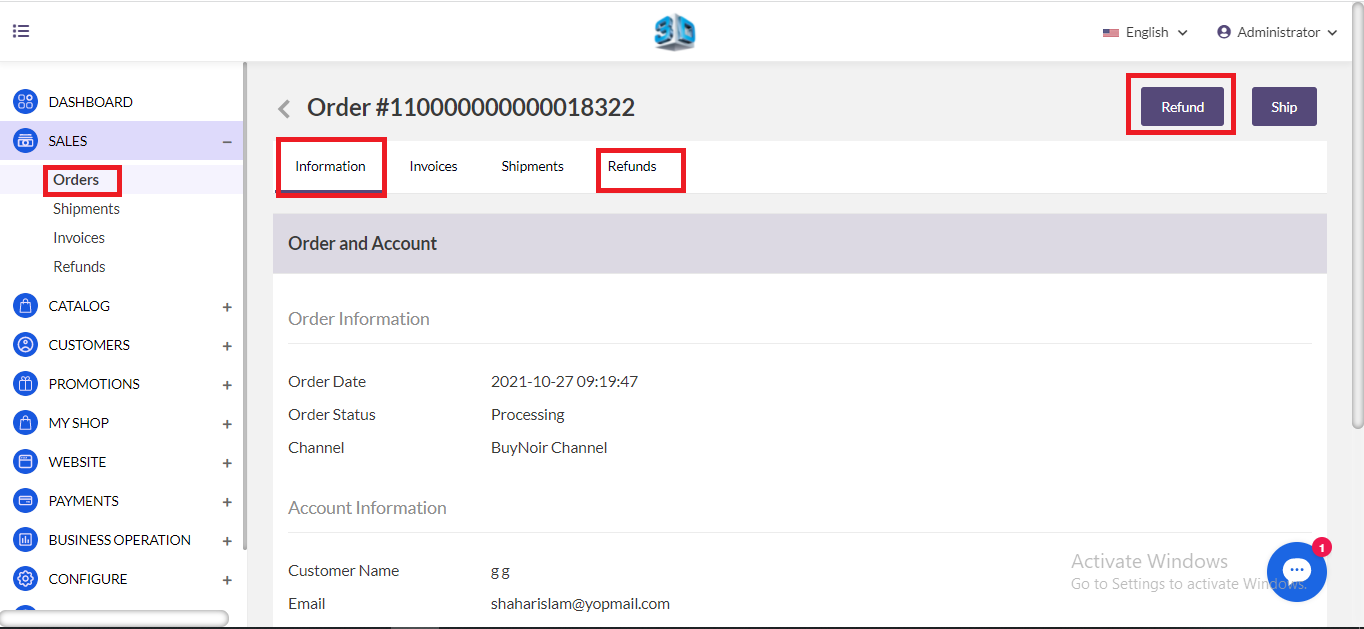
Click on Refund, when you click on the Refund next page will be open like below.
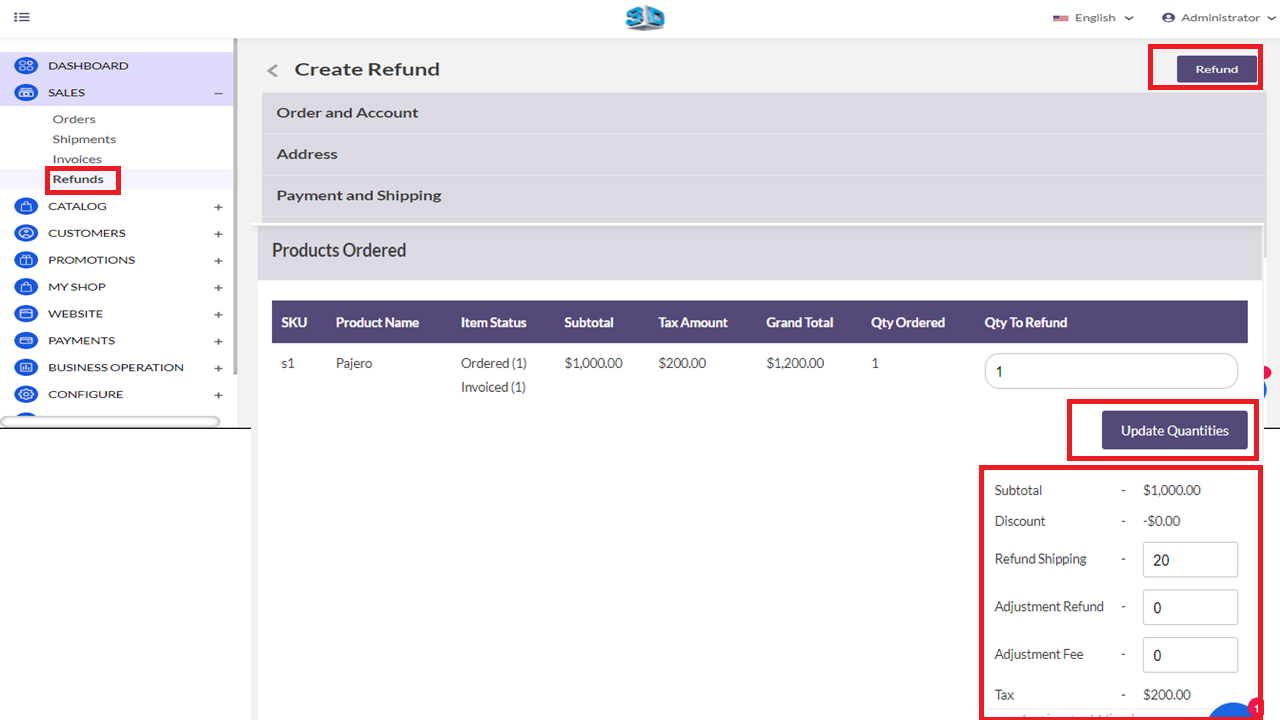
Edit the product ordered section Fields.
Refund Shipping: In this field, you can enter the amount which you want to refund from the shipping fee. Initially, this field will show the total shipping amount that is available for refund.
The refund shipping fee can be decreased but can’t be increased to the actual shipping (initial shipping amount) fee.
Adjustment Refund: You can enter the amount which will be added to the total refunded amount as an additional refund that does not include any shipping, product price, tax cost.
Adjustment Fee: Enter the amount that will be subtracted from the sub-total amount.
Now click on the Save Refund. Once the order has been refunded order status will be “closed “. You can also check the refund detail in the refund section (Sales>>Refund).

Note: By clicking on Refund does not actually refund the amount, you have to manually refund the order. This step we just need to follow to refund an order.