Written by BuyNoir
Last updated: 2021-11-01
Click on BUSINESS OPERATION >> Inventory Sources>>Add Inventory Source
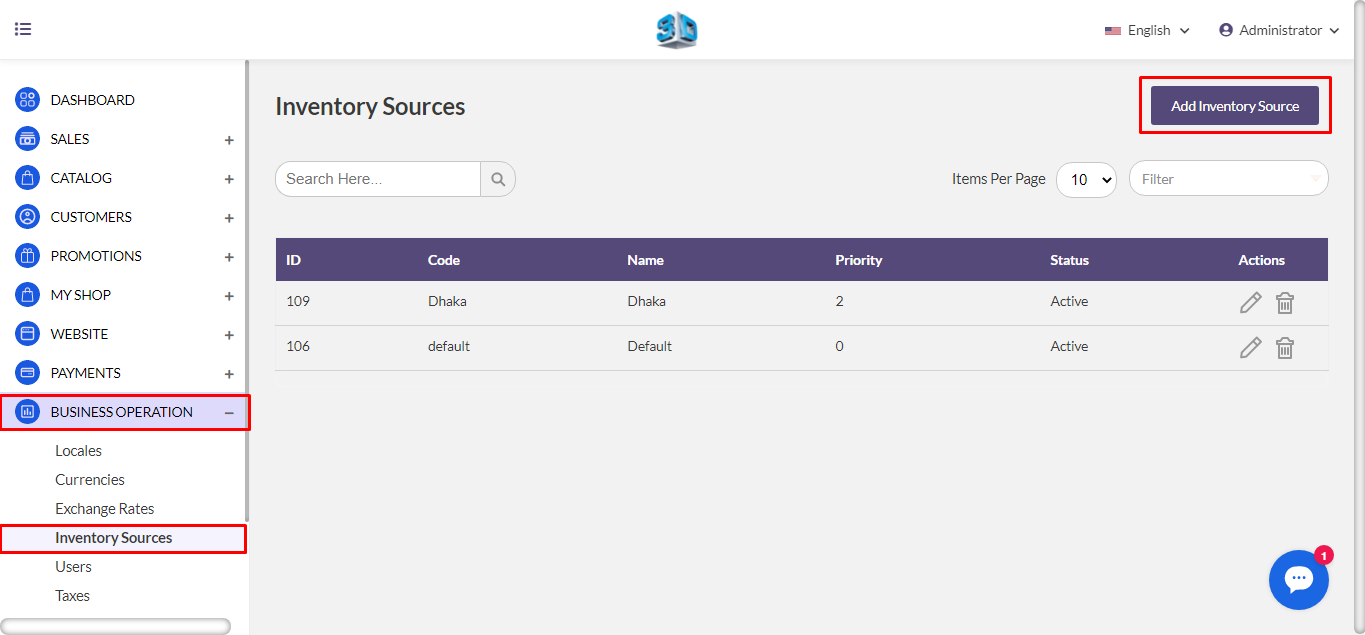
Enter the Code, Name, Description, Latitude, Longitude, Priority and set the status active.
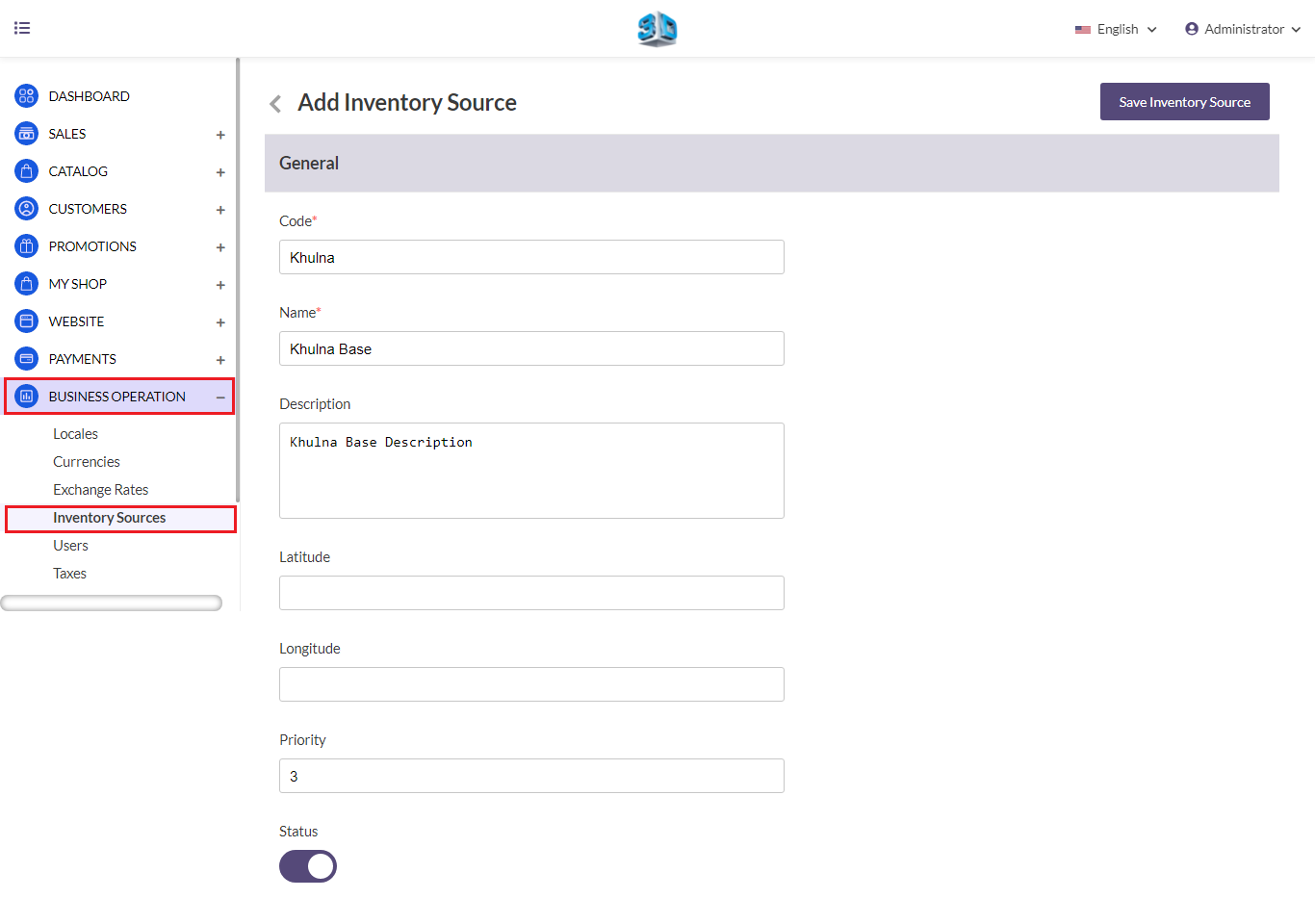
You have to enter a name, email, fax, contact number

You have to enter the source address like country, address, state, city etc of your inventory.
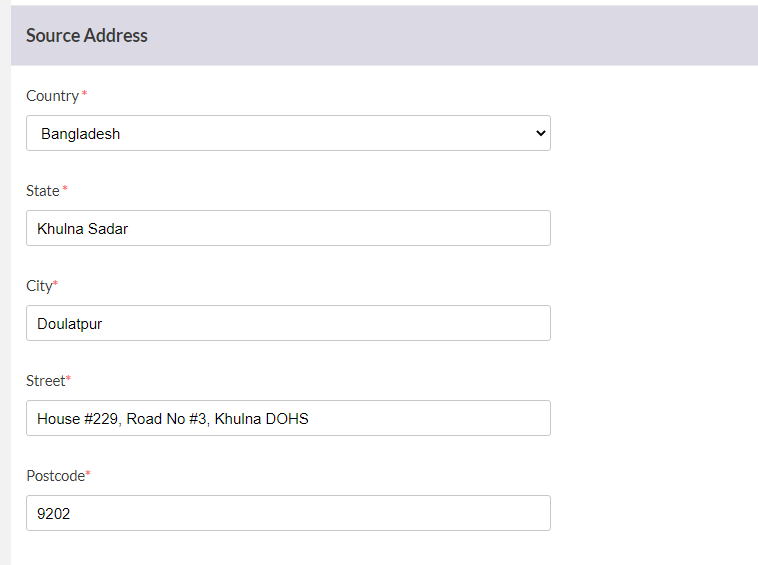
After that, you need to click on Save Inventory Source
Click on MY SHOP >>Channel >>Inventory Sources. This is the multi-select type where you can select multiple inventory sources for your channels. After that, click Save Channel.
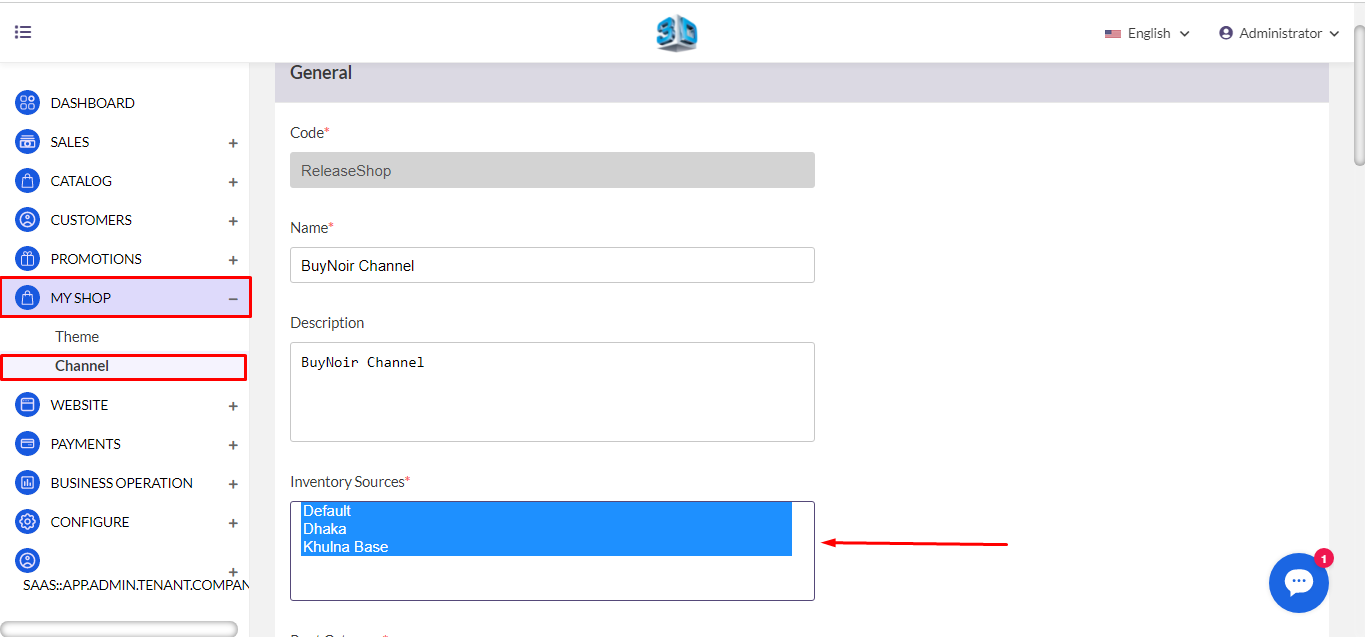
Click on Catalog>>Products. Open selected product in Edit Mode and enter the quantity in each inventory sources. At last, after filling up the necessary fields, click Save Product.
Note: - If you will not enter any quantity, by default 0 is saved and having 0 quantity inventory will be not visible in inventory option on shipment page.
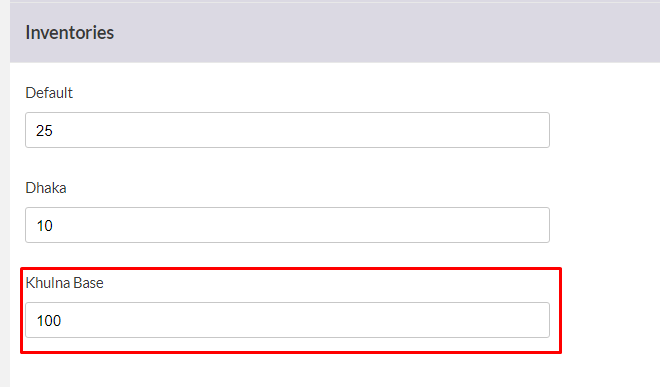
Click on Sales>>Orders (Processing). Open the selected order in Edit Mode>>Ship
Under the Product Ordered Section, Admin can decide from which inventory they want to deliver the product.
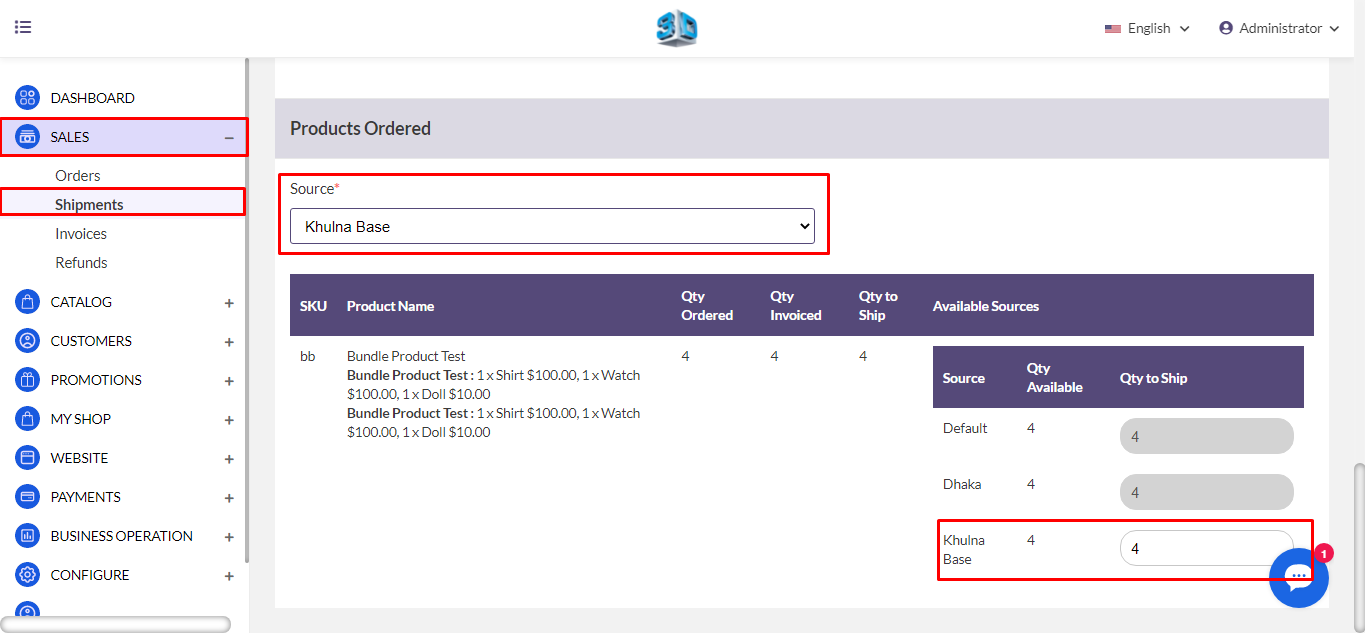
Note: - You can enable only one Inventory at a time when you select one inventory rest inventory will be automatic disable.
For example, I selected California Warehouse so another two inventories will be disabled.
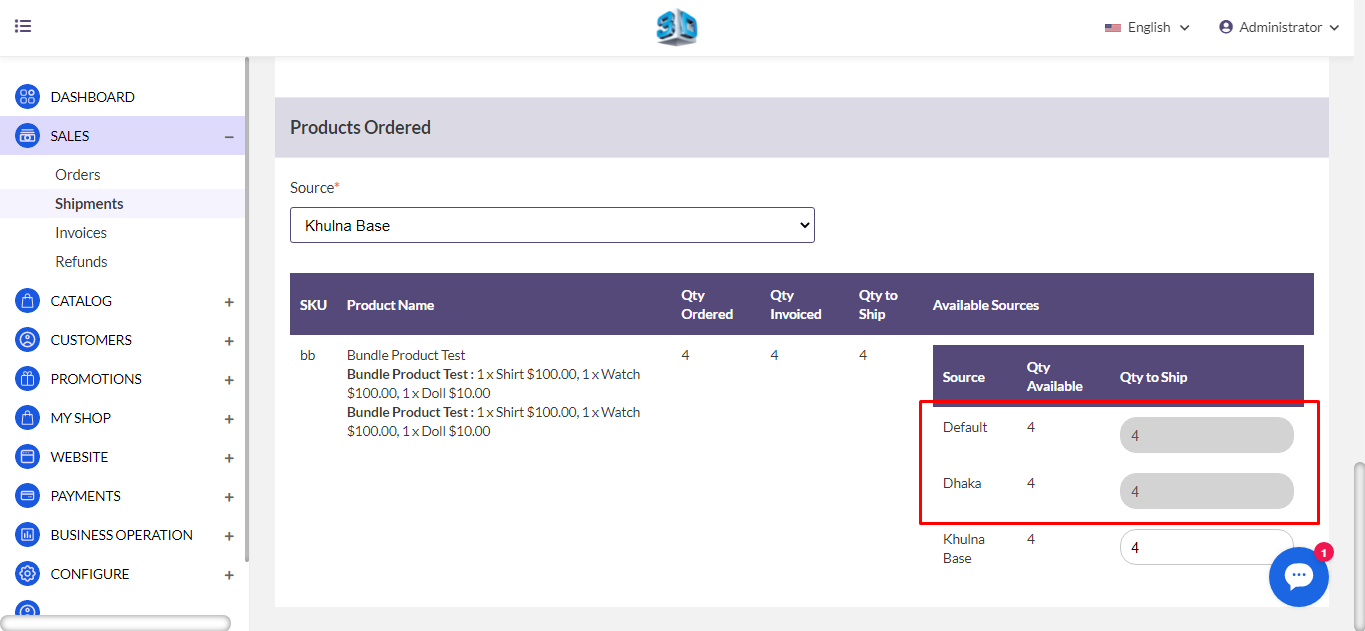
Enter the quantity to ship and Save Shipment