Written by BuyNoir
Last updated: 2021-07-02
Downloadable product means such kind of products that we can download it. Which kind of product we can consider as downloadable?
In addition to this a downloadable product, type allows us to sell digital products, such as eBooks, software applications, music, updates, games, templates, theme, resources files etc.
Note: Downloadable products do not allow a shipping method at checkout simply because there is nothing to be ship.
Following steps will be taken to create a downloadable product:
From the admin Panel: Click on Catalog Section >> Products >> select Downloadable under the Product Type

Now once you will click on the Save Product button, you will be redirected to the next page where you will find the few general settings as like as simple product.
We can follow rest of the settings as we have added simple products, configurable products in our shop. In the downloadable shop we can see the difference here:

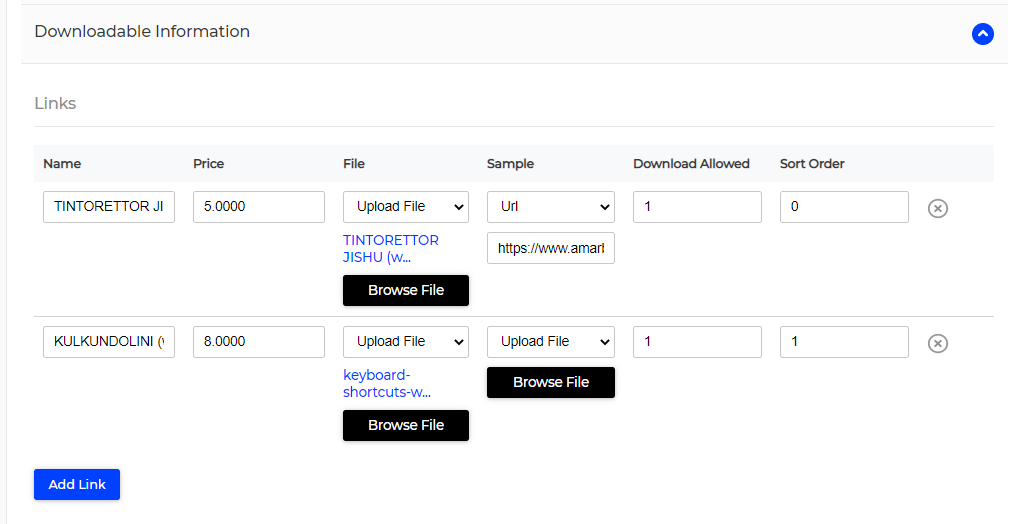
Name: Enter the Name of your downloadable products
Price: Enter the price of the downloadable product
File: Attached the file
Sample: Insert URL/upload file to give the free sample
Download Allow: Specify the maximum number of downloads
Enter “0” if you want to allow unlimited downloads to your customer
Sort Order: Specify the sort order

Moreover, if you want to give a free sample of your product to the customer, add a new link from the Samples section below the Links section.
Note** Above we can provide the sample for the specific product or productwise, however, in the below section we can provide the sample for upcoming new videos, or a small clip of our product
Allocate your product to the respective category. Either you can make different one for the Virtual Products.
Finally, choose the channel to add the downloadable product.
After completing all the entire information (same as you created other products), Product in your website
The downloadable product will be visible at the front end (shop website) as shown in the below image:
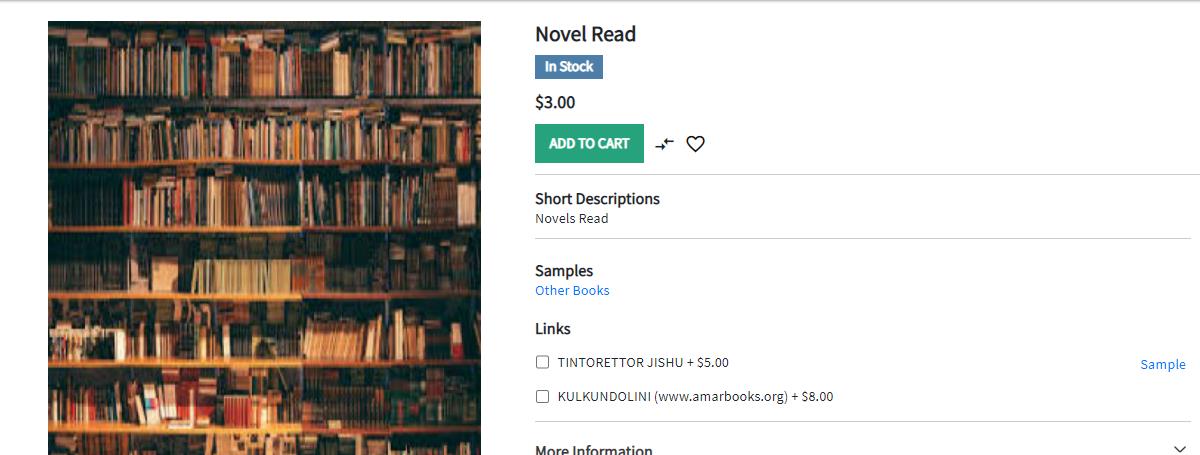
Once the customer buys the downloadable product, the customer will find the downloadable link in their customer account or profile of the store as shown in the below snapshot
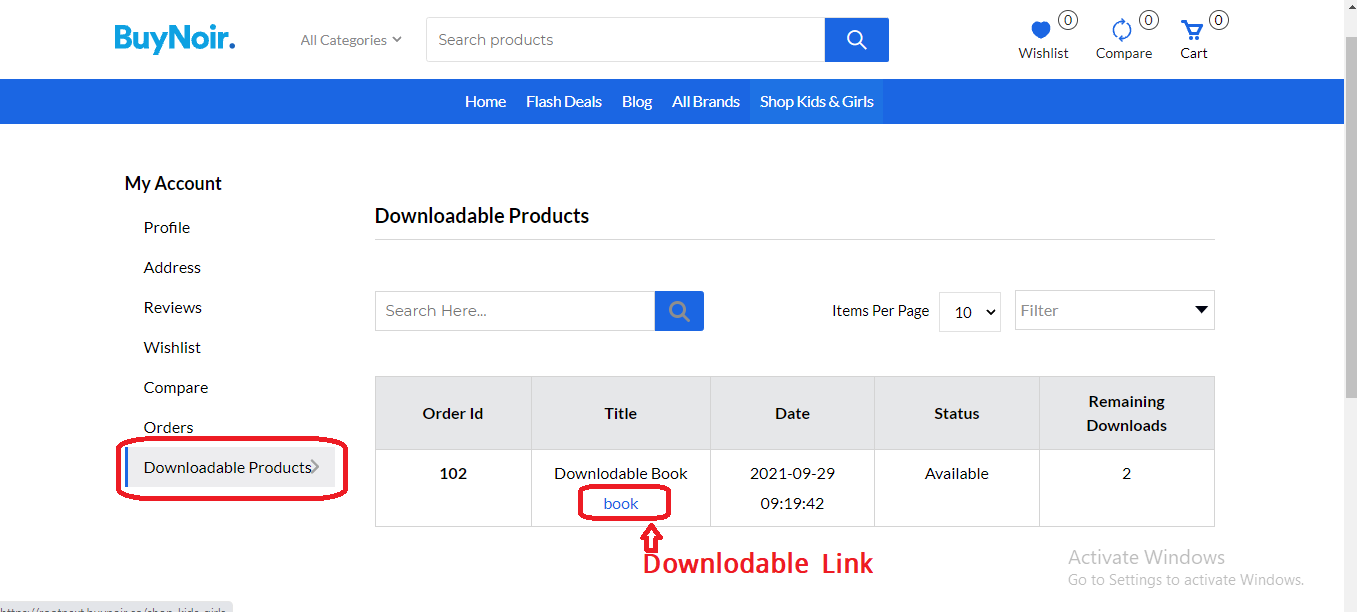
We need to follow all these steps to create downloadable Product.