Written by BuyNoir
Last updated: 2021-07-02
Virtual Product seems a little bit different from physical products. If we think which kind of products would be our virtual products, such as like memberships. Services we provide, warranties and subscriptions. A Virtual Product is different from a downloadable product. It is not something that you can download but rather a virtual product is a service that you can offer to your customer.
On your admin panel go to:
Catalog Section >> Products>> select Virtual under the Product Type
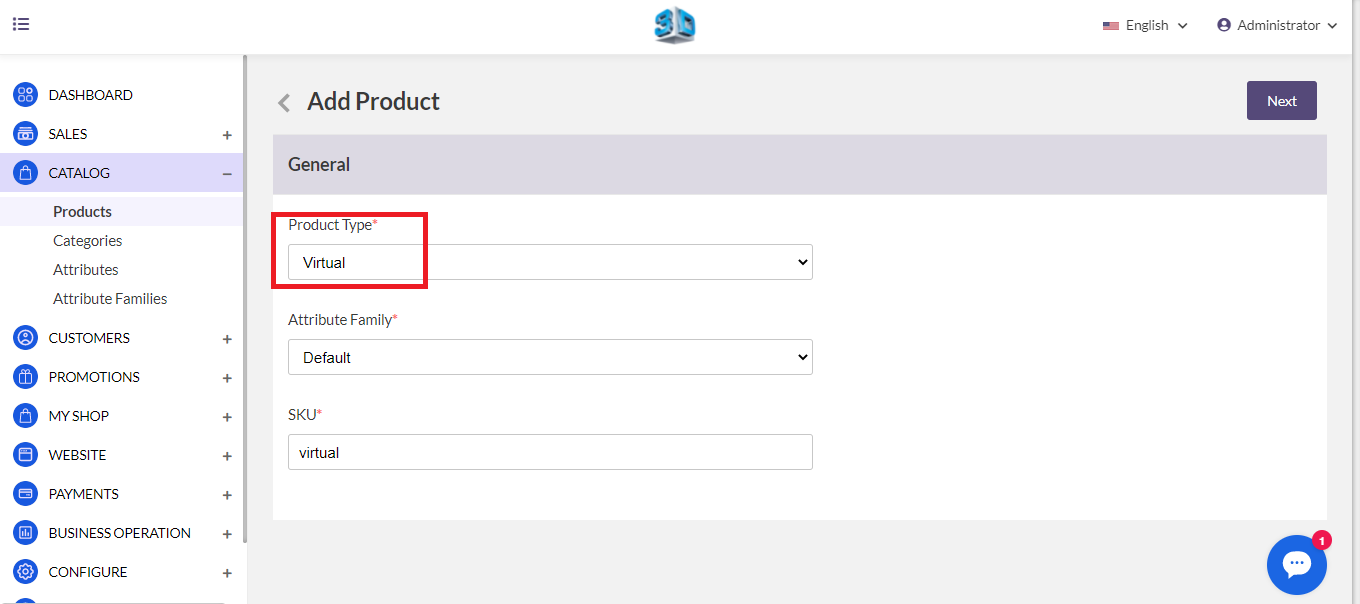
Enter above information and click on Save Product.
Note: In the SKU field name it must be unique, you can add any name or number or numeric format.
Now once you will click on the Save Product button, you will be redirected to the next page where you will find the several new settings as shown in the below image
General Attributes
Below is the list of fields you need to fill under General Attributes. It would be same as Simple Products creates. Filling all the fields accordingly as usual like simple products.
Allocate your product to the respective category. Either you can make different one for the Virtual Products.
Finally, choose the channel to add the virtual product. After completing all the entire information (same as you created other products), Product in your website .
The virtual product will be visible at the front end (Shop website) as shown in the below image:
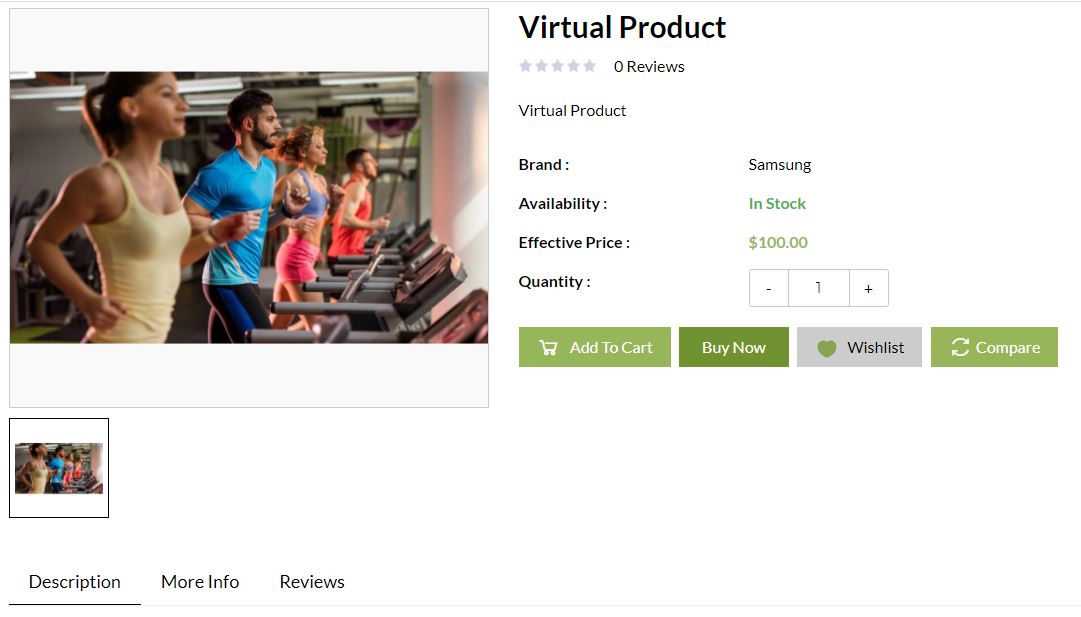
These steps we are going to follow to create a virtual product.