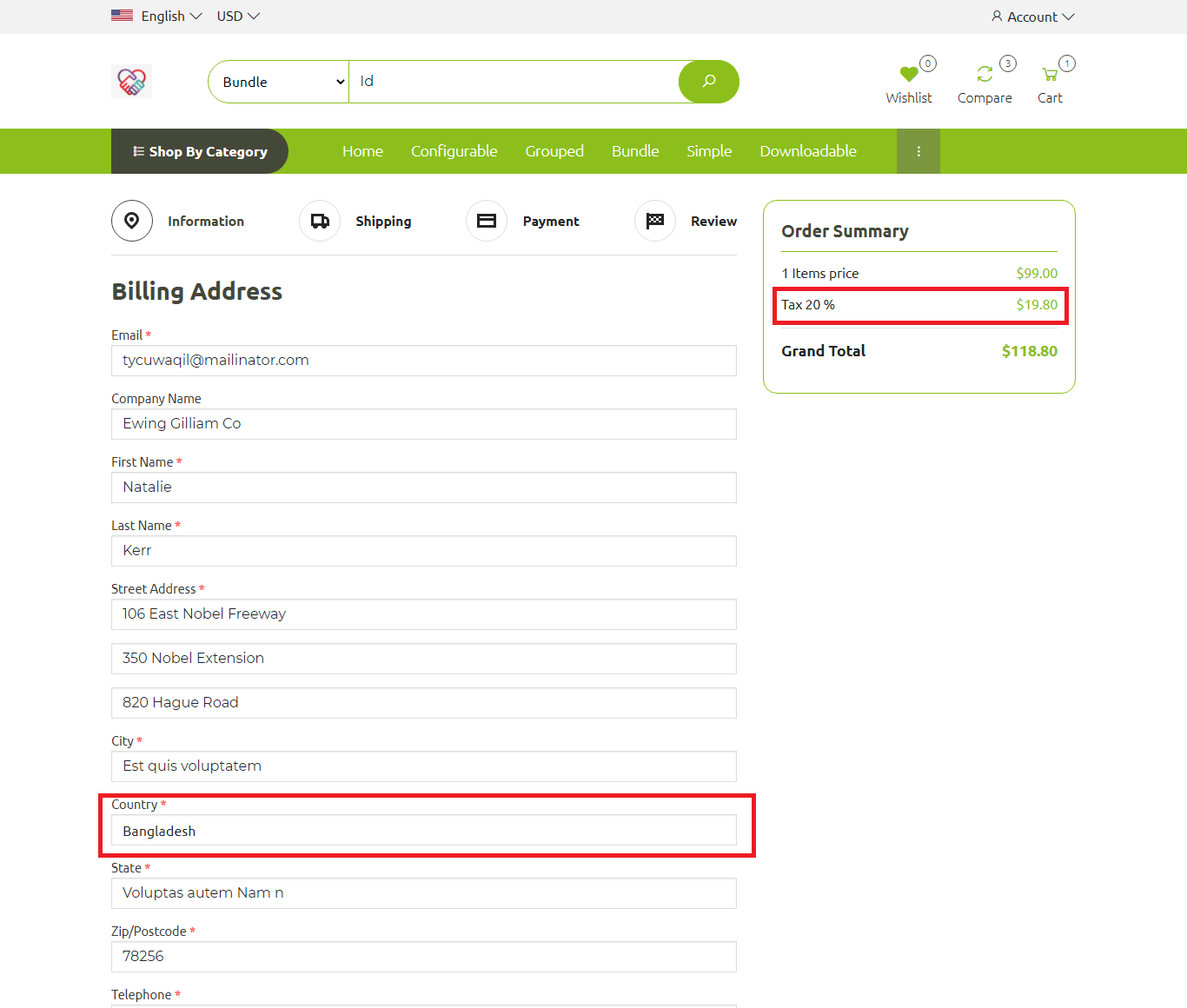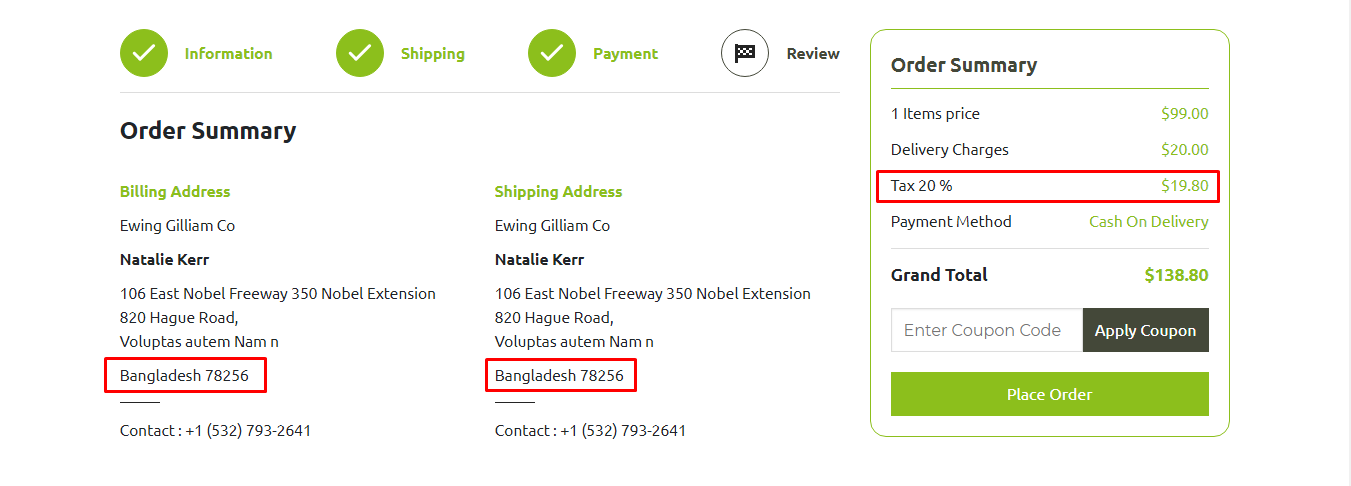Written by BuyNoir
Last updated: 2021-11-01
In e-commerce, there are various taxes involved while purchasing the product. These taxes and rate of taxes differ from country to country. Here we have explained how you can create and manage taxes in buynoir.
Click on BUSINESS OPERATION>>Taxes>>Tax Rates>>Create Tax Rate
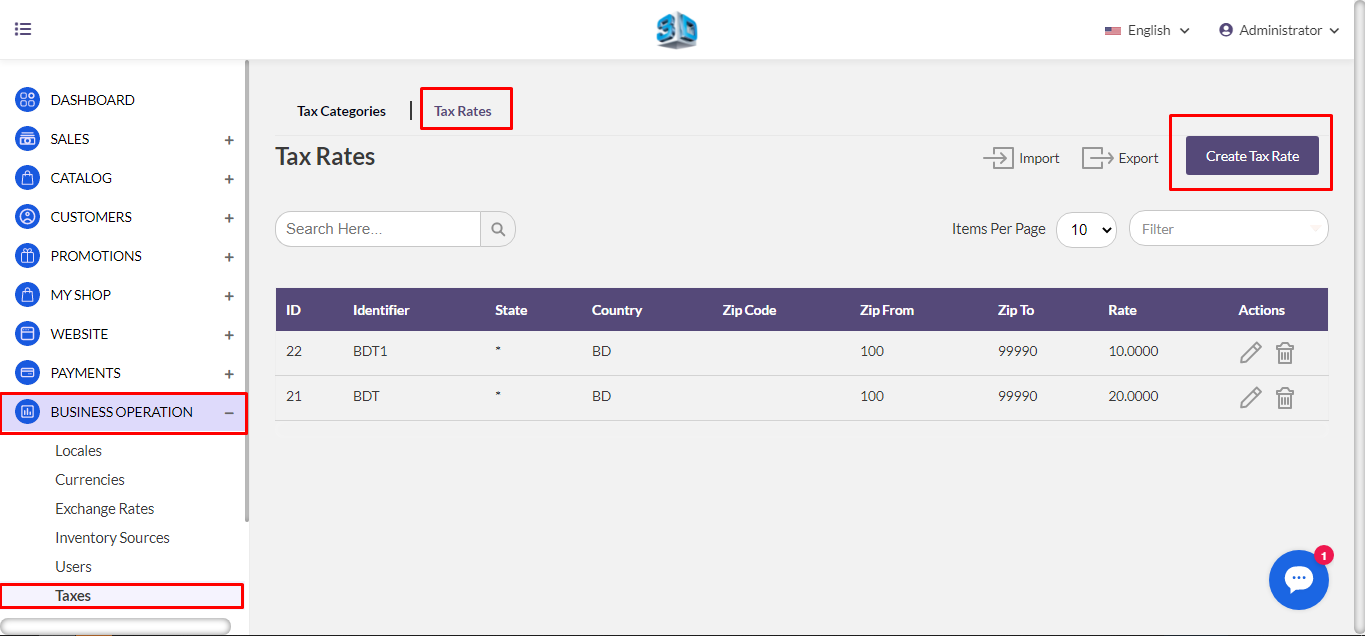
Enter identifier, Country, State, Zip Code, and Tax Rate then click on Save Tax Rate
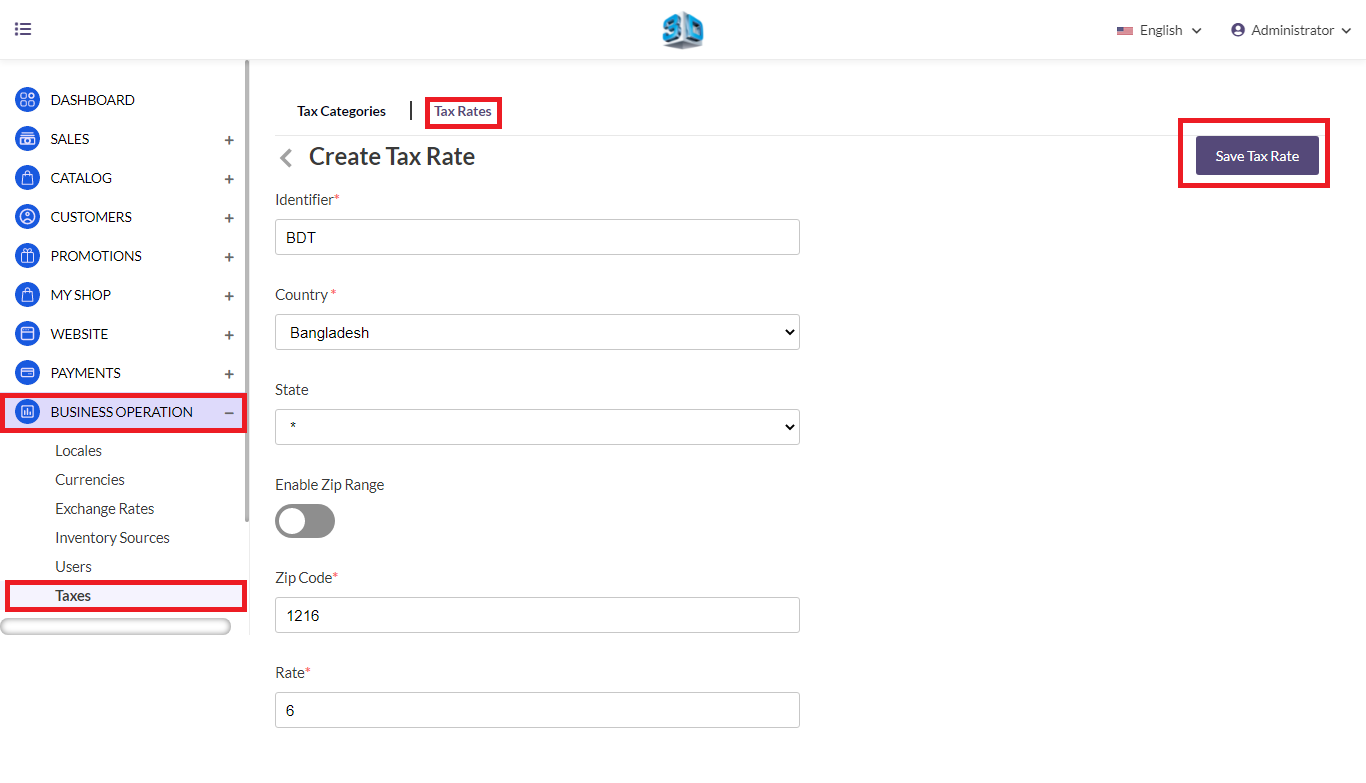
Note: - You can also set the zip range area so that tax will be applied only within this zip range.
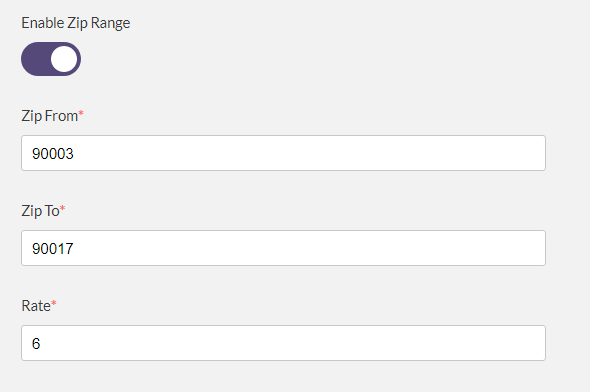
Click on BUSINESS OPERATION >> Taxes >> Tax Categories>>Create Tax Category
Enter the code, name, description and select the Tax Rate as created above. Then click on Save Tax Category.
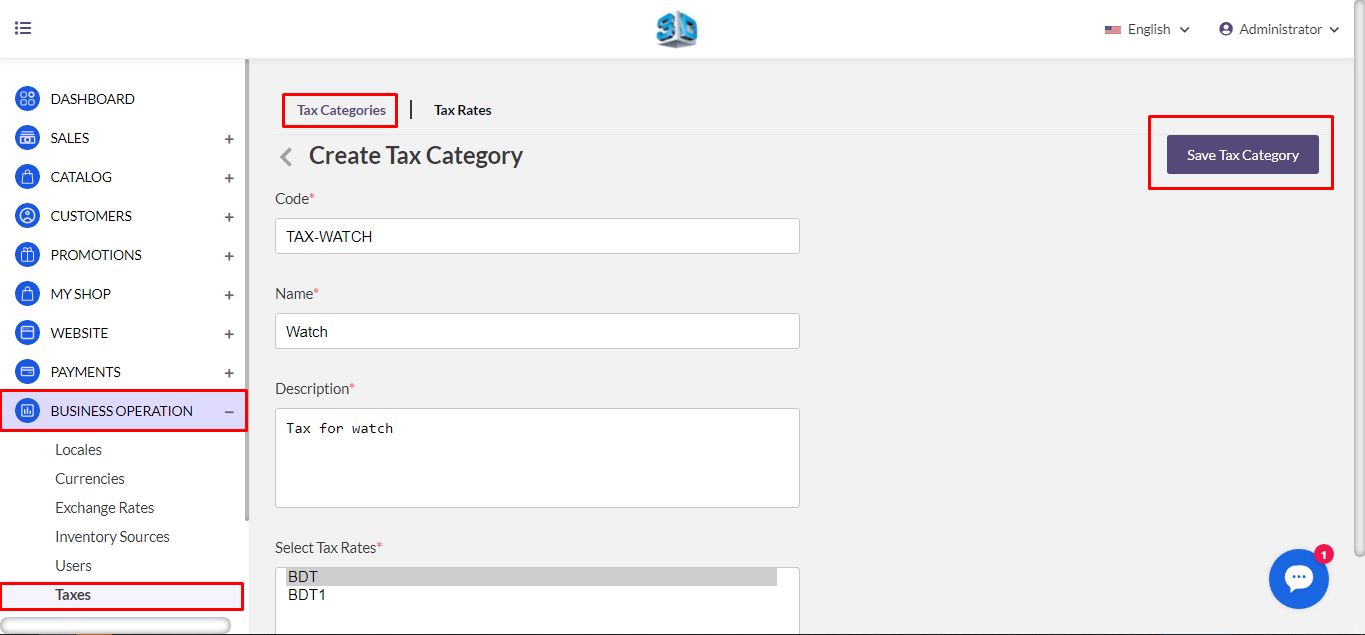
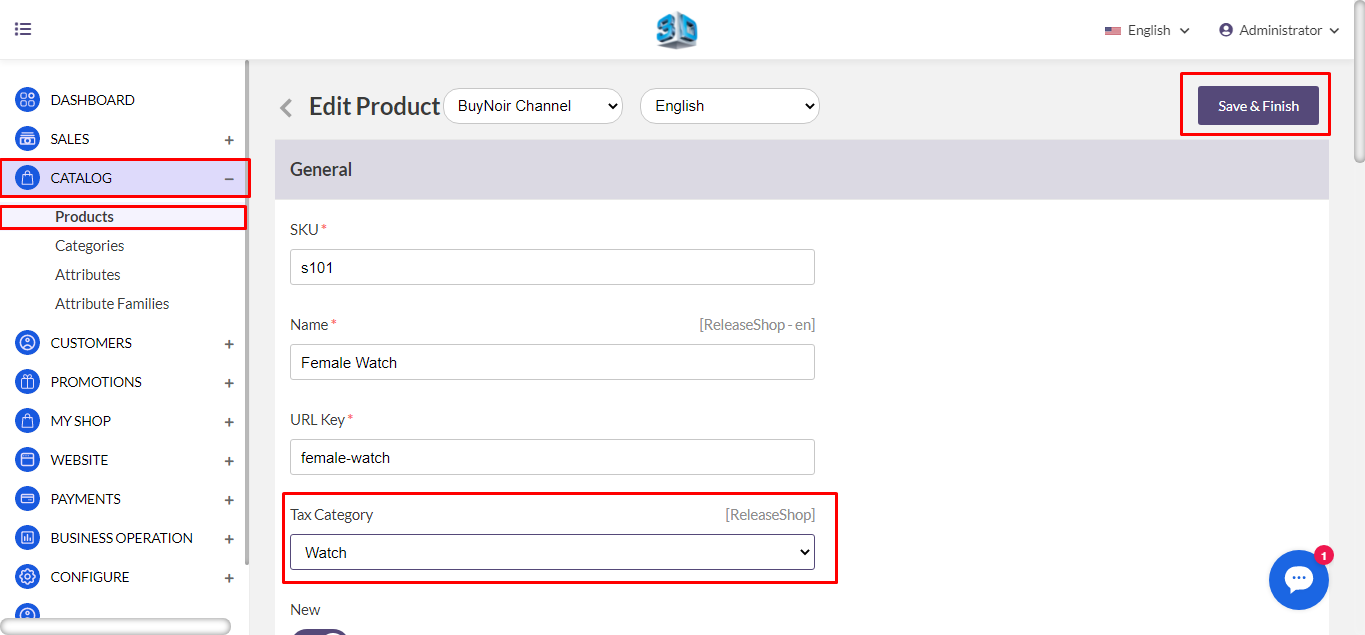
In the front end select the product in which tax added and add it to the cart. Go to the cart and proceed for checkout.