Written by BuyNoir
Last updated: 2023-09-15
A simple product is a physical item with no configurable option like size, color, etc. Channel or shop owners can sell simple product individually. Here we have listed down steps to create a simple product in buynoir.co.
Step 1: Click on Catalog >> Products >> select Simple under Product Type
Step 2: Select Attribute Family >> enter SKU (which is unique to every product) >> Next
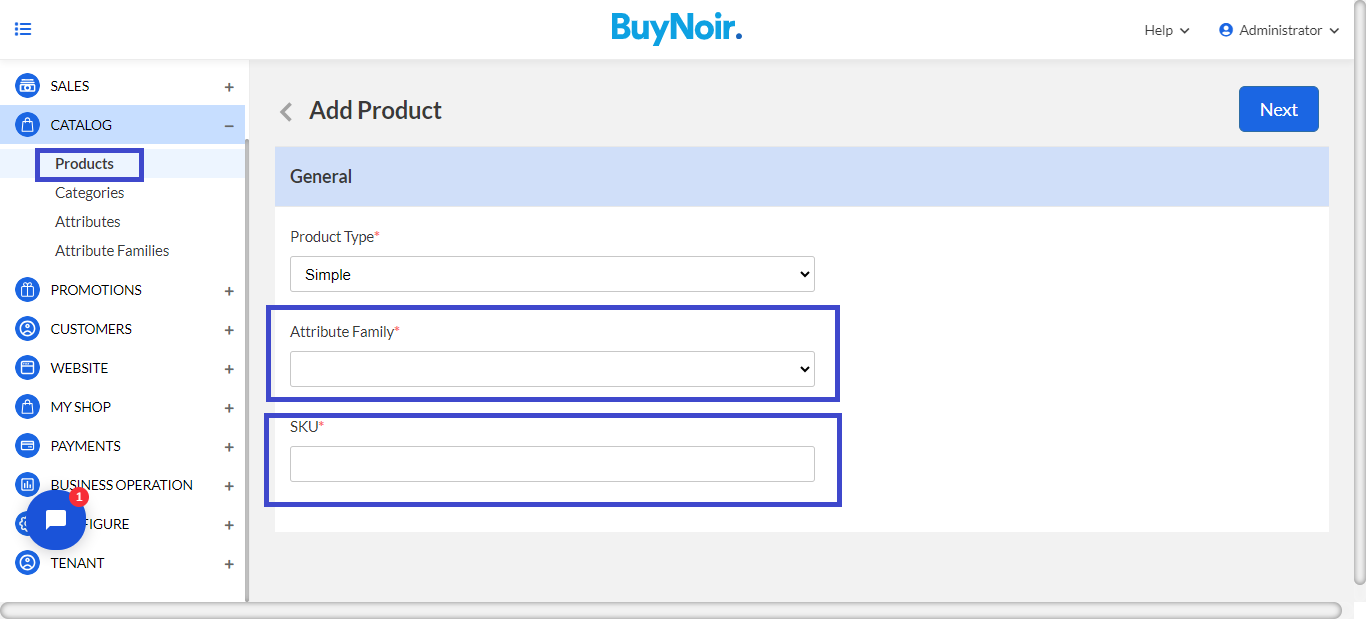
Note: We can set our attribute family, what kind of attribute we use for our products. It could be a variant product-wise, that’s why we should add our attribute family before adding products.
A screen appeared like this one, then we need to enter the below information for General Attribute
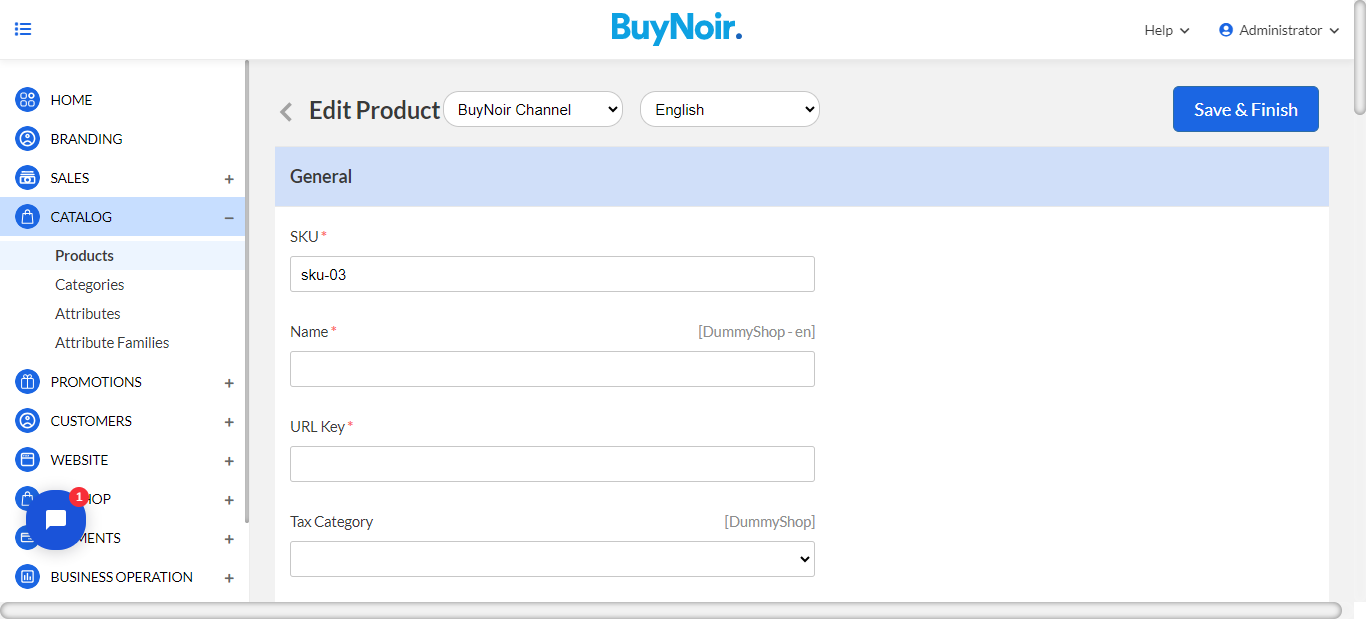
SKU
Provide SKU (Stock Keeping Unit) of the product which is unique to every product.
URL Key
This will be the end of the URL, for example, http://eshop.buynoir.co/mens-tshirt (mens-tshirt is a URL key). By default, it wil be auto generated.
Tax Category
You can select the Tax Category from the drop-down list which you want to be applied with the product. Before that, we must create our tax rules and category from the panel.
New
Enable the toggle button, if you want to feature the product as a new product. The resulting product will be shown under the New Products section.
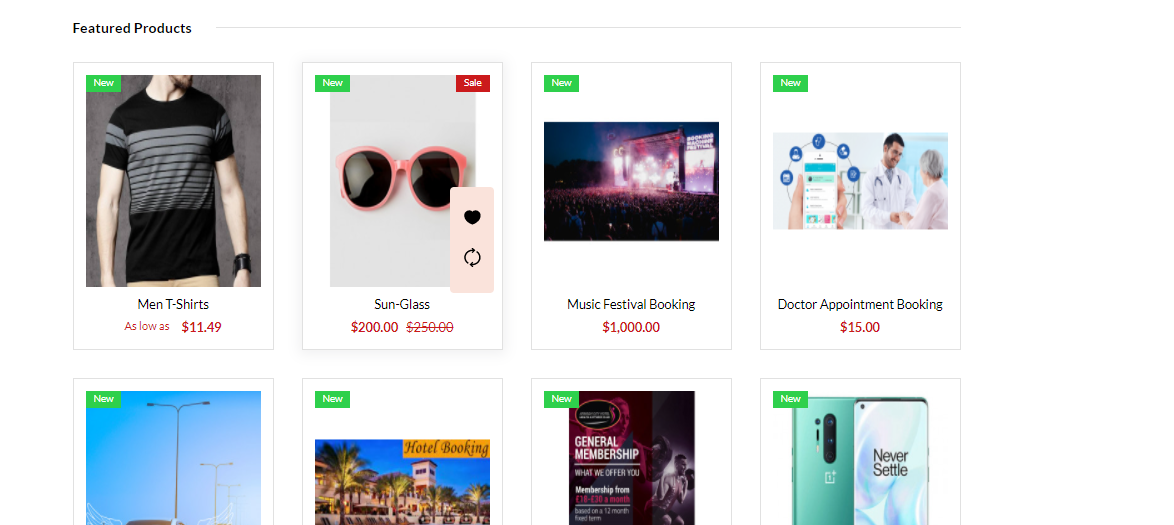
Featured
Enable the toggle button, if you want to show the product under the Featured
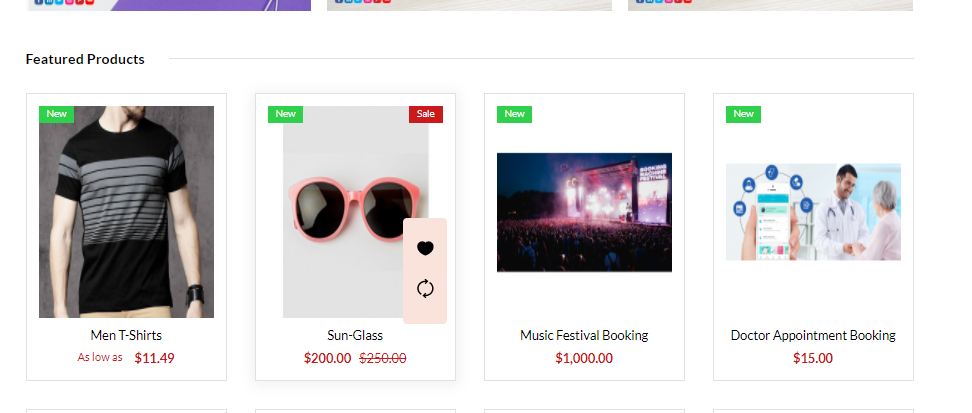
Visible Individually
Enable the toggle button so that the product will be visible on the front end.
Status
Enable the toggle button so as to make the product enable on your eCommerce store.
Guest Checkout
Enable the toggle button, to allow the product ordered by the guest customer.
Description
Below is the list of the fields you need to fill regarding the product under description.
Short Description
Enter a short description of the feature of the product
Description
Here you can mention your product in detail.
Meta Description
Below is the list of fields that you need to provide under meta description to make your product easily searchable on search engines.
Meta Title
Provide the main title of the product by which your product will be known as.
Meta Keyword
The meta keyword for the product needs to be provided to improve its search ability on the search engine for specific keywords.
Meta Description
Enter description so that products can easily appear in search engine listing.
Price
Insert the price, cost, special price and set the special price date for which special price will be shown on the website.
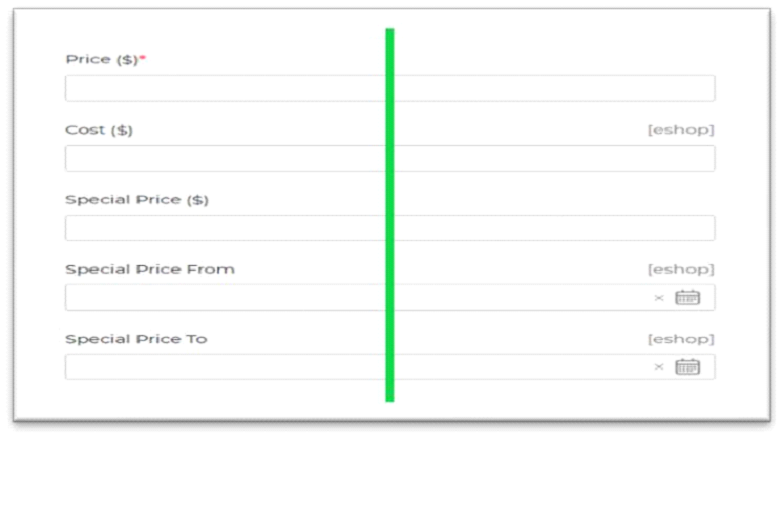
Shipping: Set the Width, Height, Depth, and Weight of the product.
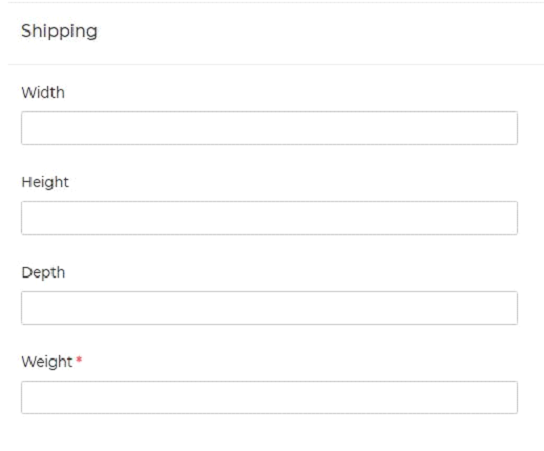
Inventories
Insert the quantity of the product which is there on your inventory. By default, it is set to 0, so it shows on the front end “Out of stock”.
We can set multi-inventories for our shop. Here I have added two different inventories Dhaka and Chittagong warehouse.
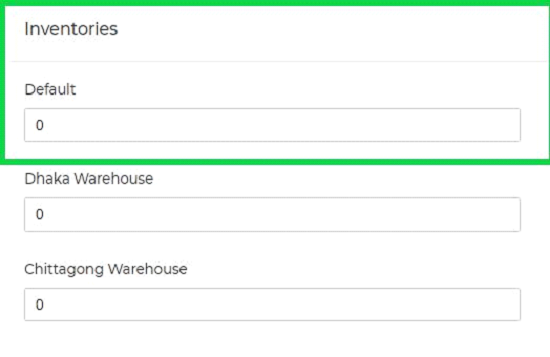
Images
Add the product images, click on Add Images. You can add multiple images for your product.
Categories
Select the exact category in which you want to keep your product.
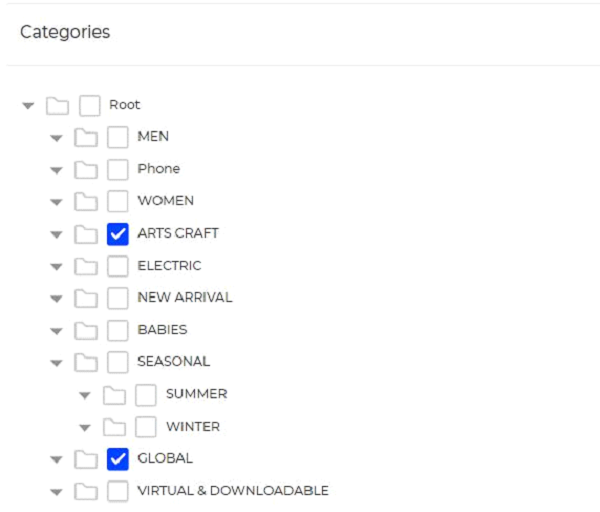
Channel
Select the channel, so that the product will be visible on the selected channel.
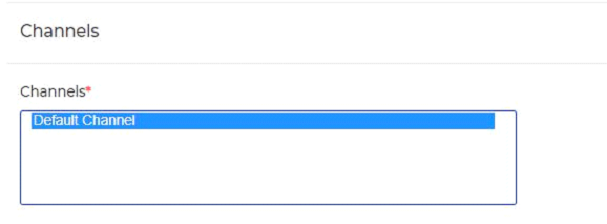
Linked Products
Products can be Related to each other in three ways: Up-Sells, Cross-Sells or by having the same tags or categories.
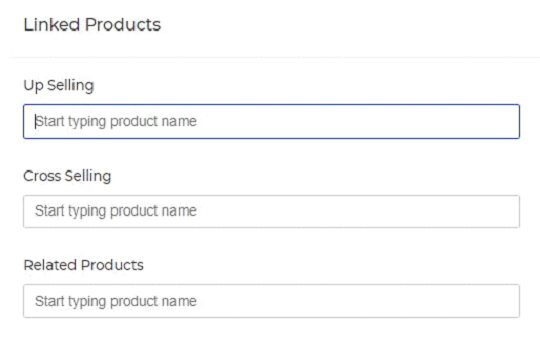
UP SELLING
They are typically products that are more profitable or better quality or more expensive. Depending on your theme template, these products display on the single product page underneath the product’s description.
⦁ Up-sells (user defined) show on the product page.
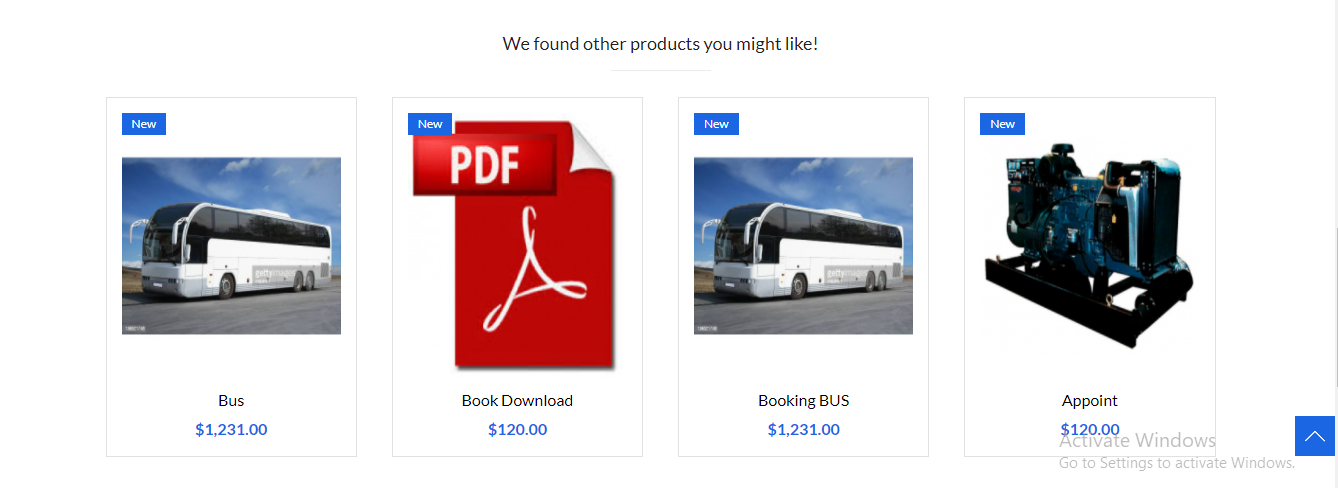
CROSS SELLING
Cross-sells are products that you promote in the cart, based on the current product.
They are typically complementary items. For example, if you are selling a laptop, cross-sells might be a protective case or stickers or a special adapter. Or if you’re selling a ninja t-shirt, they could be a ninja hoodie and ninja socks.
Depending on your theme template, they display on the cart page underneath the cart products table with a thumbnail image.
⦁ Cross-sells (user defined) show on the cart page.
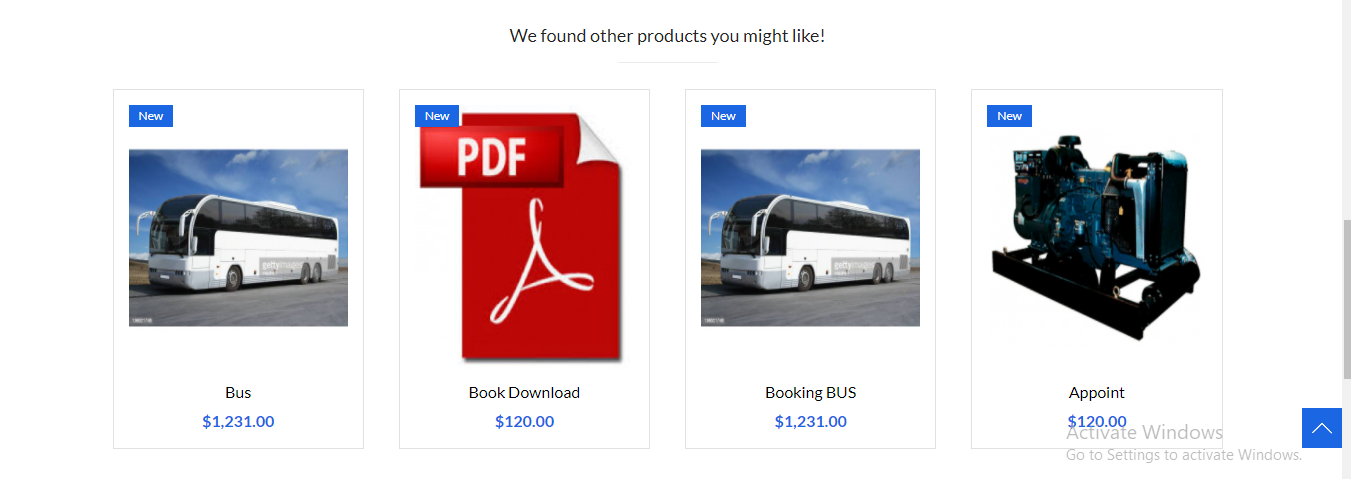
RELATED PRODUCTS
Related Products is a section on some templates that pulls products from your store that share the same tags or categories as the current product.
These products cannot be specified in the admin, but can be influenced by grouping similar products in the same category or by using the same tags.
⦁ Related products (automatic) also show on the product page.
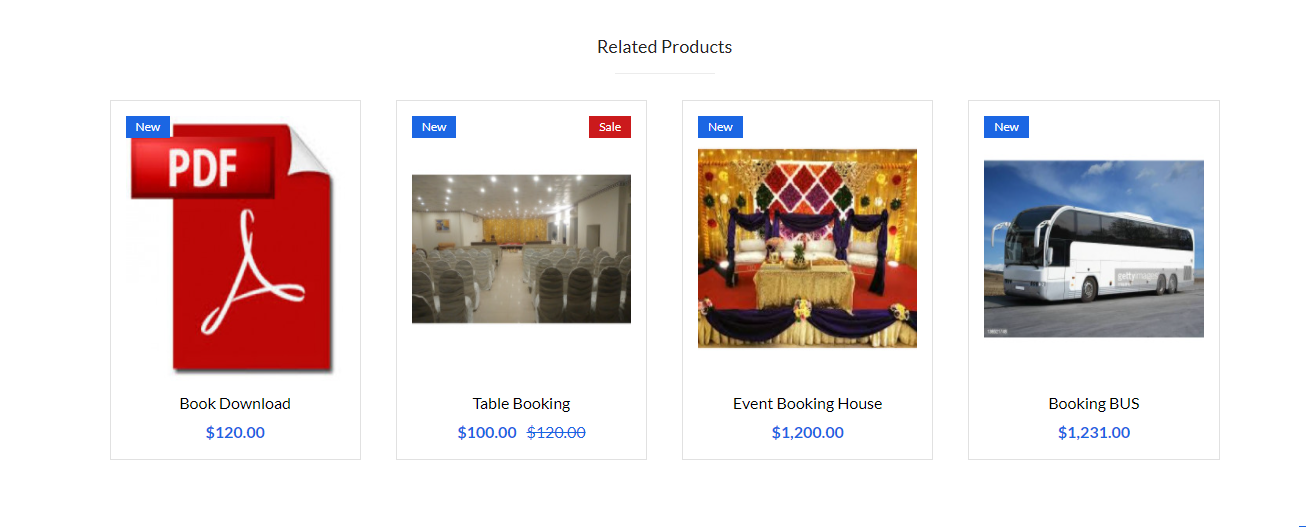
Video
Add the product video, click on Add Video. You can add multiple videos for your product.
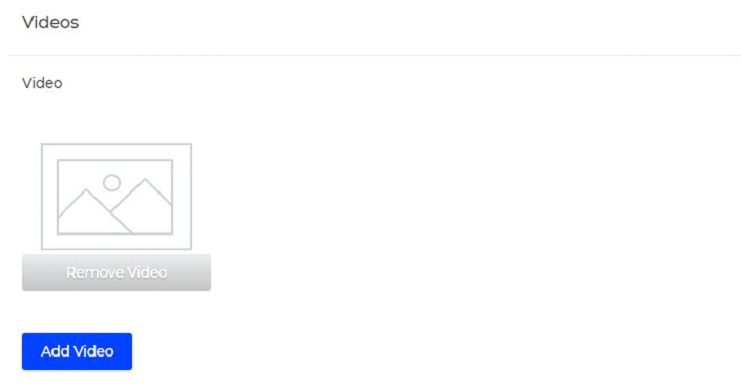
At last, click on Save Product.
Front End (Shop View)
The product will be visible as given below on your website.
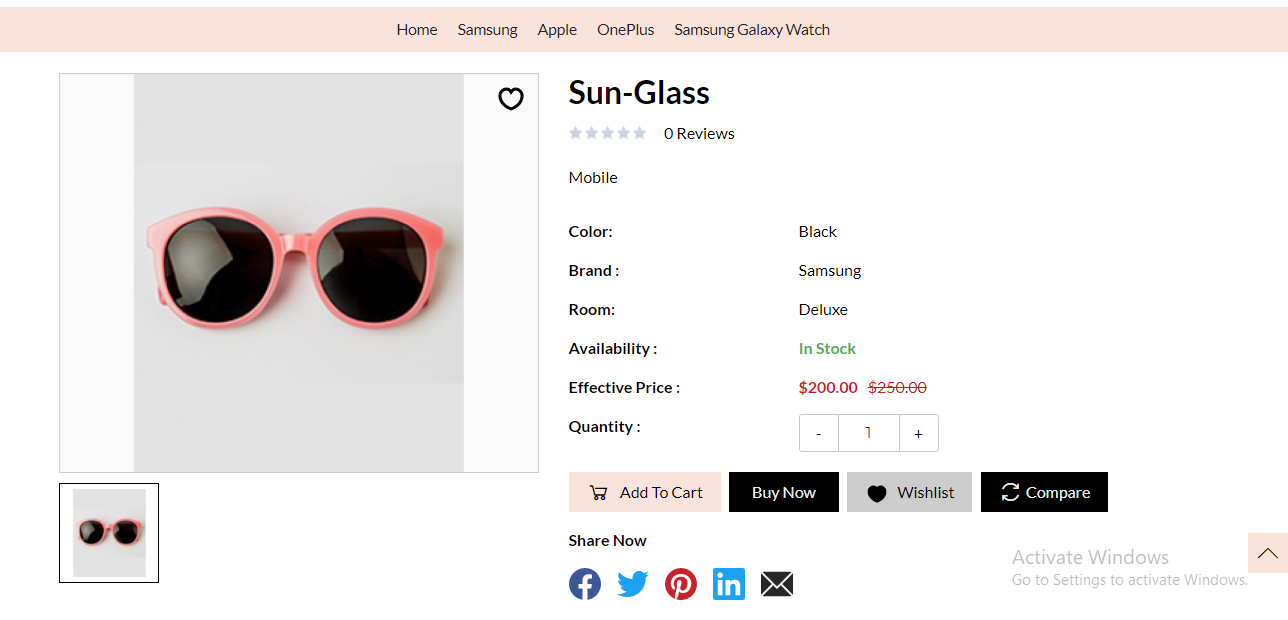
That’s all about creating a simple product in your shop on Buynoir.co