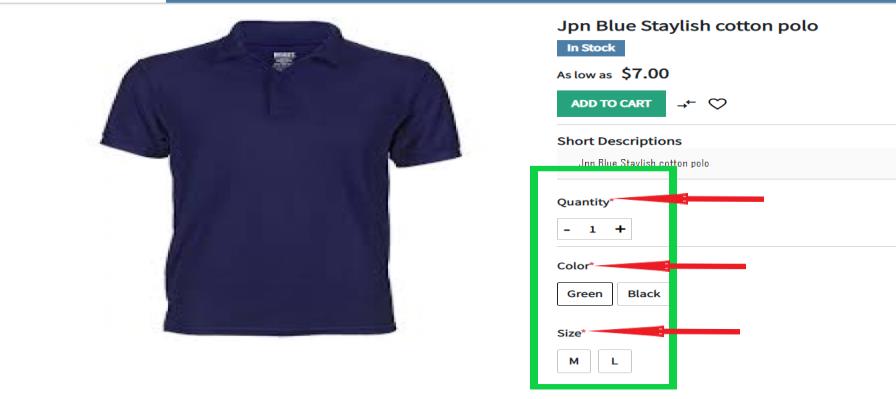Written by BuyNoir
Last updated: 2021-07-05
A Configurable product allows the seller to sell the product in a different variation in buynoir.co
For example, a merchant can create a product such as a t-shirt with different sizes and color so that the customer can choose the product based upon the variation as provided.
Before going to the next step, we have to set the Attribute, in the Attribute section as option Use to Create Configurable Product. Set “Yes” so that you can use these Attribute for creating a configurable product.
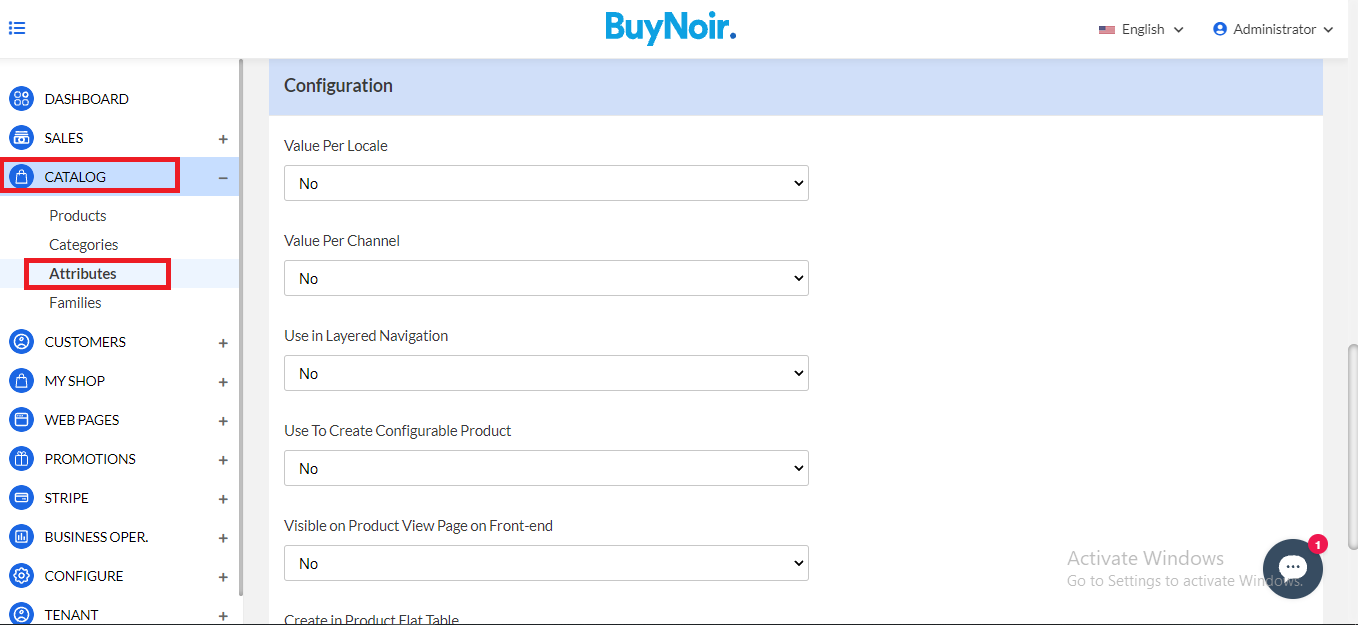
Note: For configurable product, we can use only select attribute type.
Click on Catalog >> select Configurable as Product Type >> select Attribute Family >> enter SKU
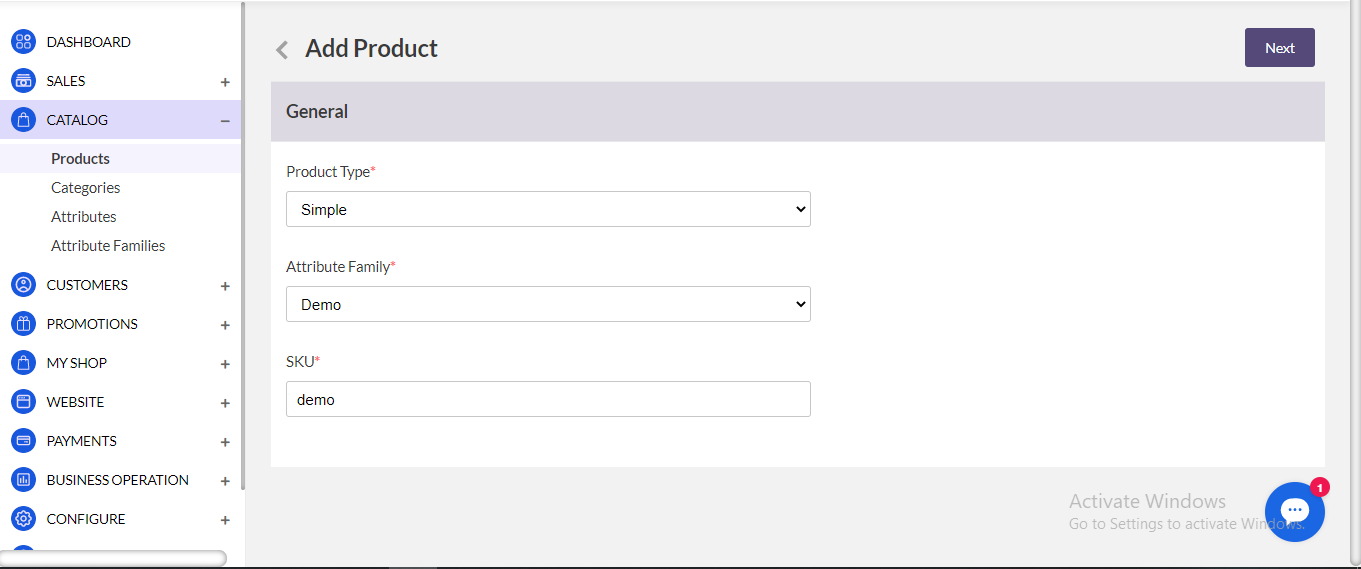
After you have saved the above credential, Next, Configurable Attributes option will be displayed.
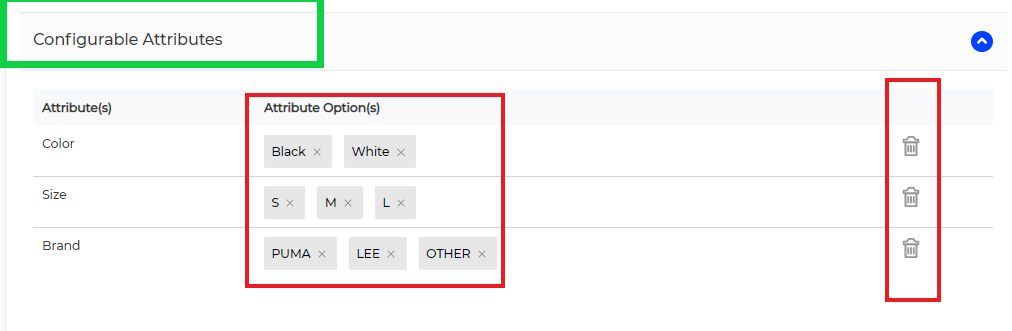
Note: Here, the only attribute is visible, for which you have set Yes to be used as configurable products. You can also easily delete Attribute and remove the attribute option. After that Click Save Product.
Below is the list of fields you need to fill under General Attributes. It would be same as Simple Products creates. Filling all the fields as usual like simple products.
After categories field we have found configurable option for the products.
Under the Variation section, the combination of the color and brand will be displayed. Enter the product name, quantity and price weight and click on the Save Product. If you have multi-inventory source, stock your product that inventory.
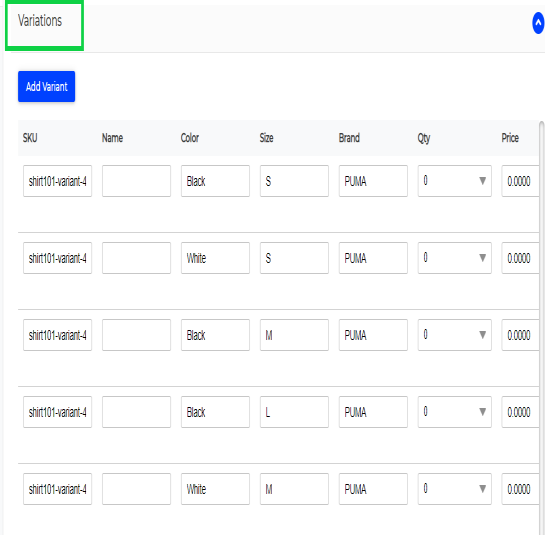
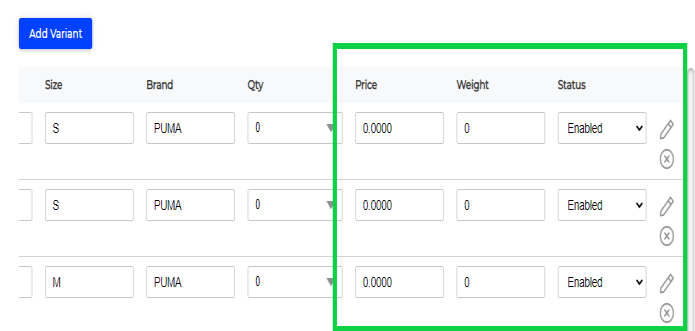
Then Select Channels, linked products (If we want to use) and Add videos. Finally click on Save Product.
The product will be visible as given below on your website.