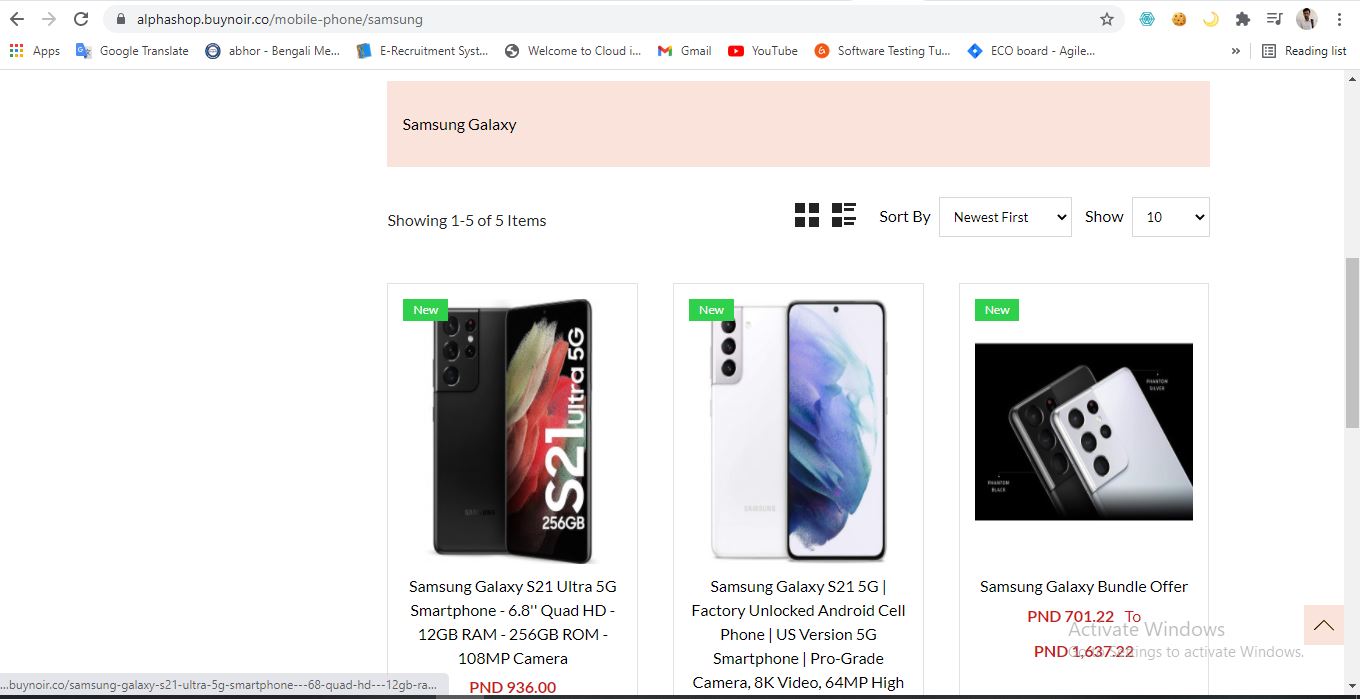Written by BuyNoir
Last updated: 2021-10-28
Click on WEBSITE >> Header >> Add Content
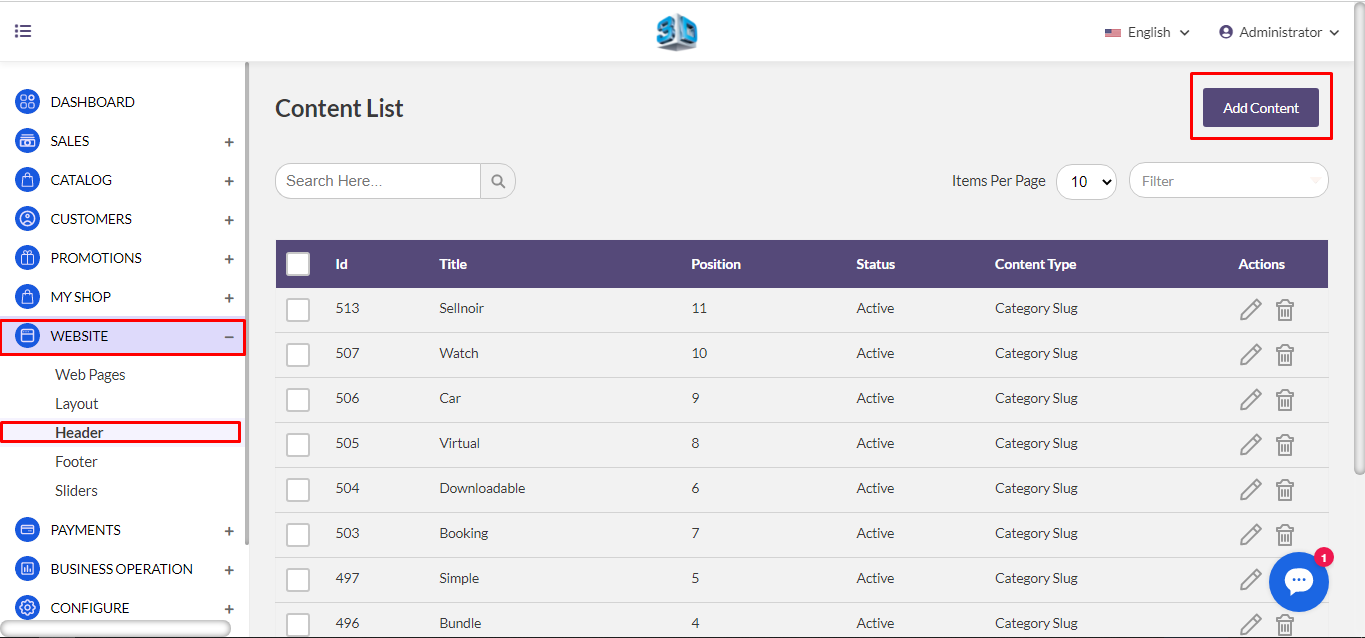
Under the Page Setting section there the three field as shown in the image below: -
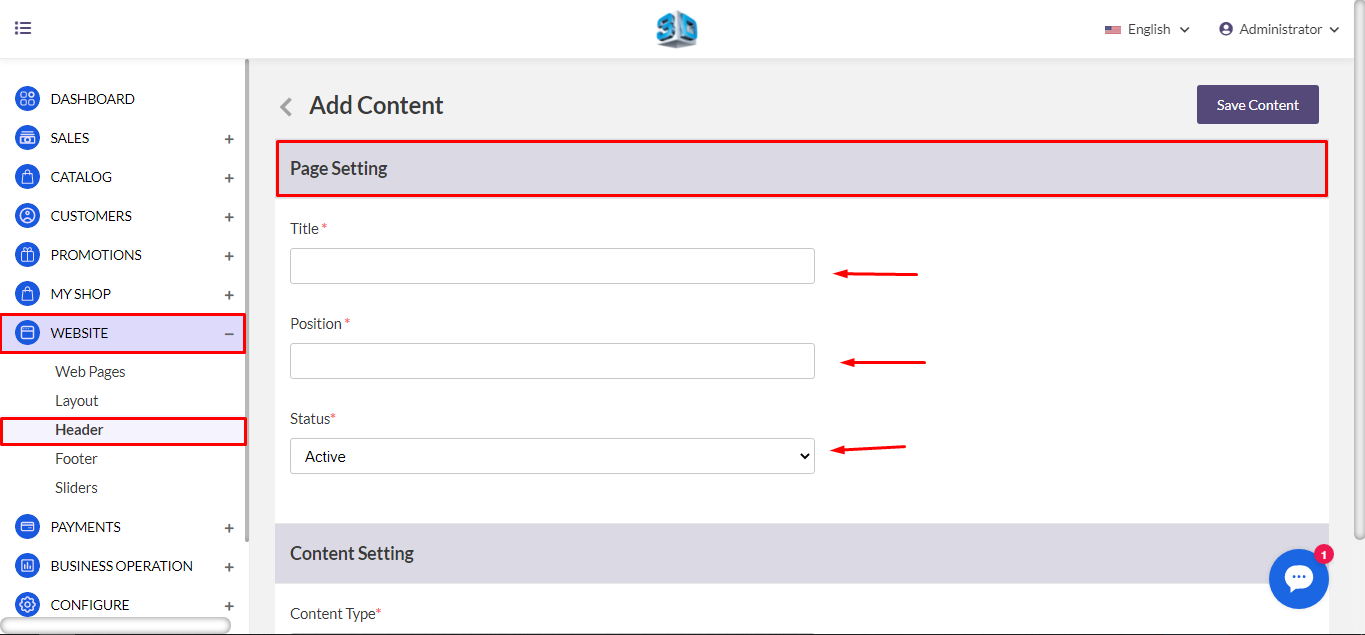
The admin needs to enter the title in this field that will reflect in the front end.
The admin set the position for the title that will reflect according to the position number set by the admin.
The admin can select between Active or Inactive from the dropdown menu.
Now let’s move to the Content Settings under the Content Settings section there are three fields as shown below: -
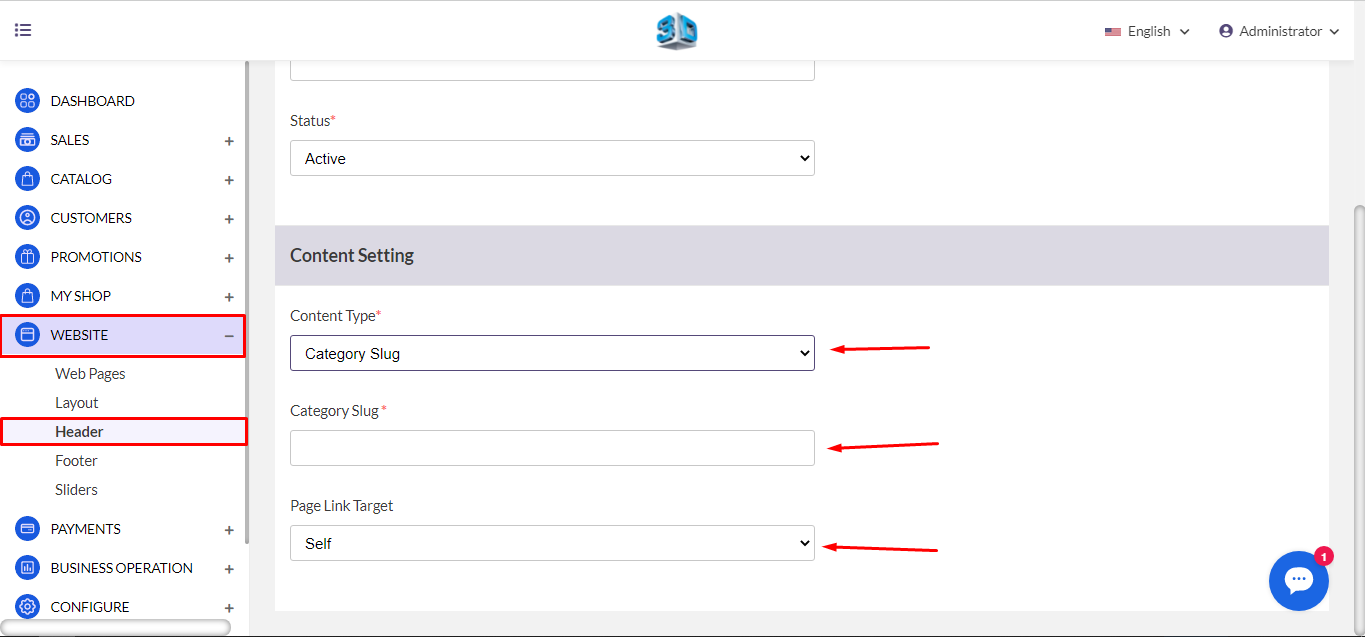
The admin needs to select the Category Slug option in this field.
The admin needs to enter the slug of the category. The admin can find the category slug in the category section after clicking on the edit icon of a particular category.
The admin can select Self and the New tab from the dropdown menu.
Click on the Save Content button.
In the Front end, the header content will look like as the image shown below: -
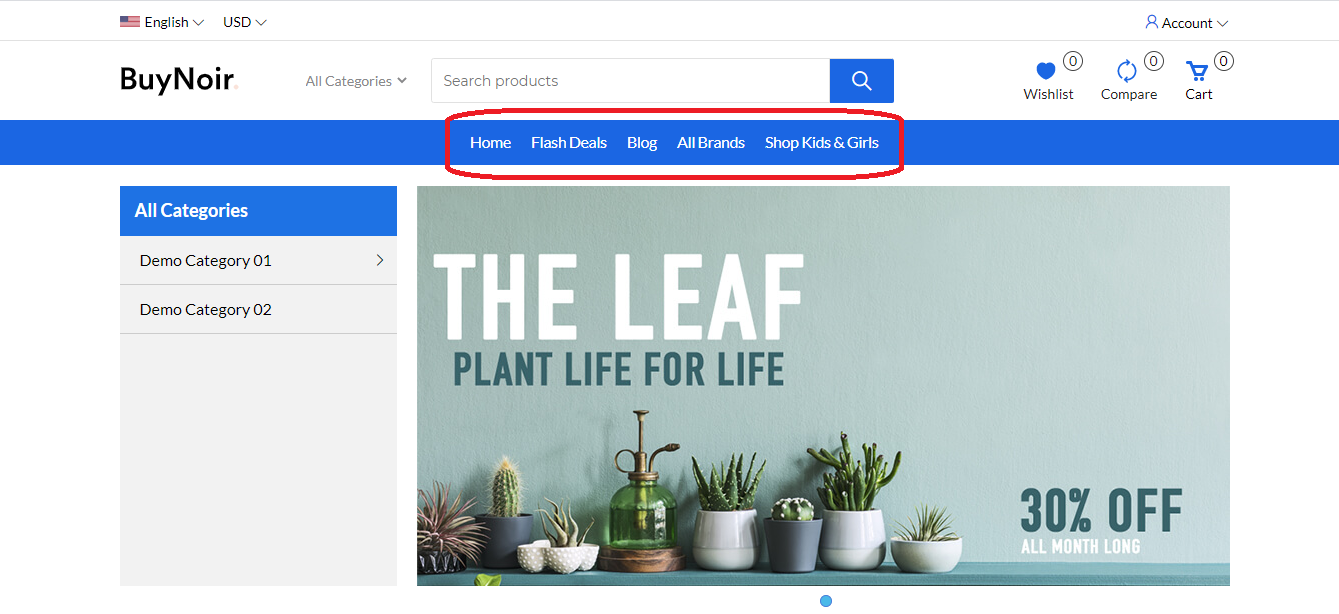
After clicking on any title, the customer will be redirected to the category page of that particular title as shown in the image below: -